When you create a remiCrystal task that contains 2 or more reports being exported to Excel (XLS or XLSX), you can have them all merged into a single workbook before they are delivered to the recipients.
To merge all the reports in a task to single MS Excel file, follow the steps below:
- Add 2 or more reports with the output of Excel format. These reports can be Crystal Reports, SSRS Reports or SQL reports.
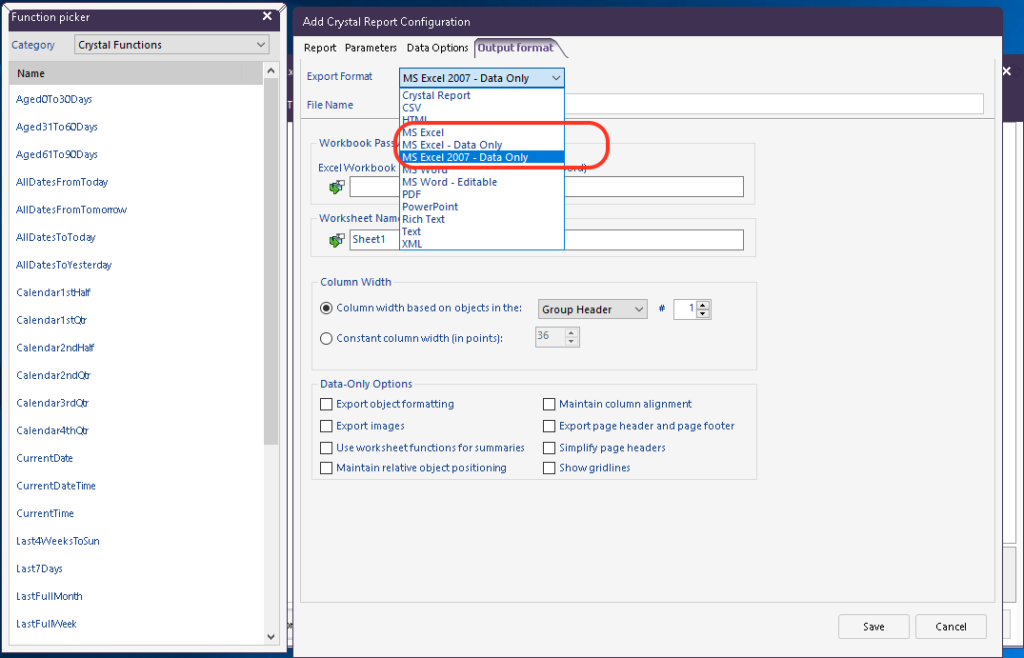
- Once the reports have been added, deselect all the reports by clicking anywhere in the white space of the Reports & Actions tab. The property grid will change to show some new options.
- Under the Merge Excel section, Select True to MergeExcelFiles and then provide a name for the final Excel file in the MergeExcelFileName field
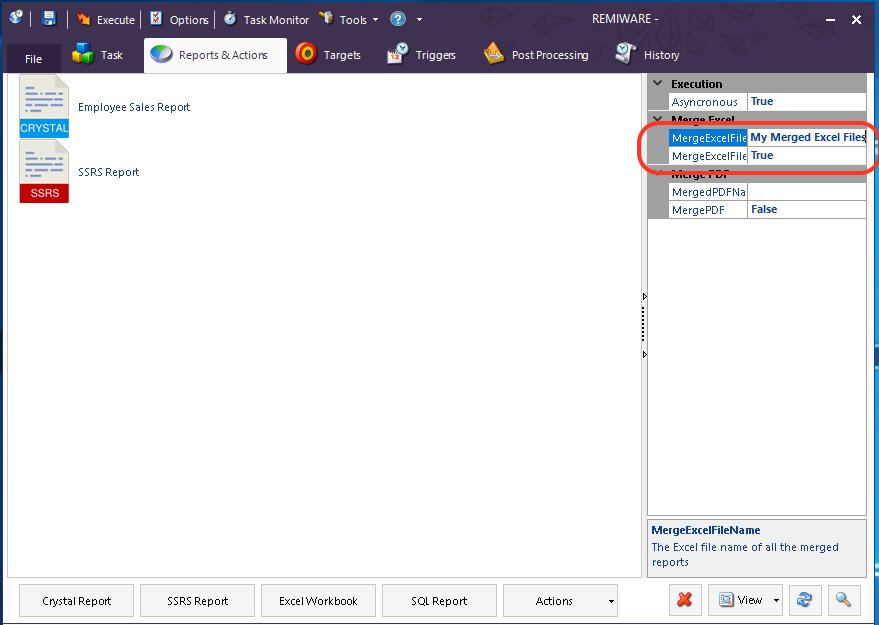
- Finish setting up the task by adding one or more Targets and then save it.
- When the task is executed, all the Excel outputs will be merged into a single Excel Workbook with each report in a separate worksheet.
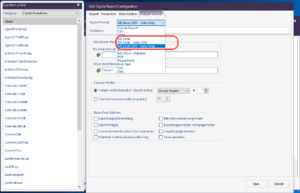
 Cash flow and good customer service are the life line of any business. One of the challenges that any growing business faces is how to respond in a timely manner to events such as new orders (send out invoices/receipts) or new support tickets. With limited human and financial resources, small to medium enterprises have to be smart in how they can effectively compete with the bigger boys out there.
Cash flow and good customer service are the life line of any business. One of the challenges that any growing business faces is how to respond in a timely manner to events such as new orders (send out invoices/receipts) or new support tickets. With limited human and financial resources, small to medium enterprises have to be smart in how they can effectively compete with the bigger boys out there.