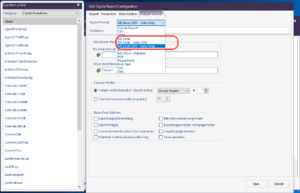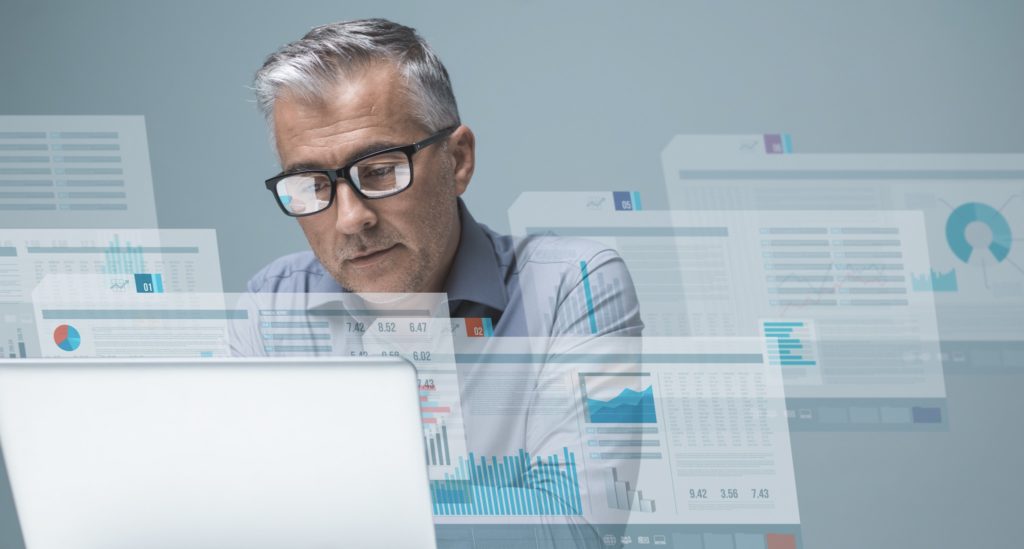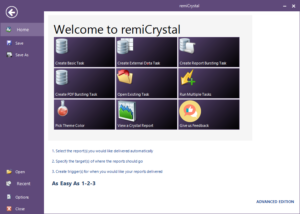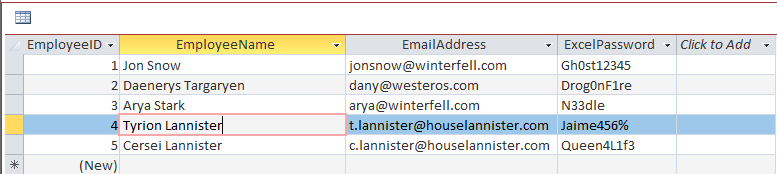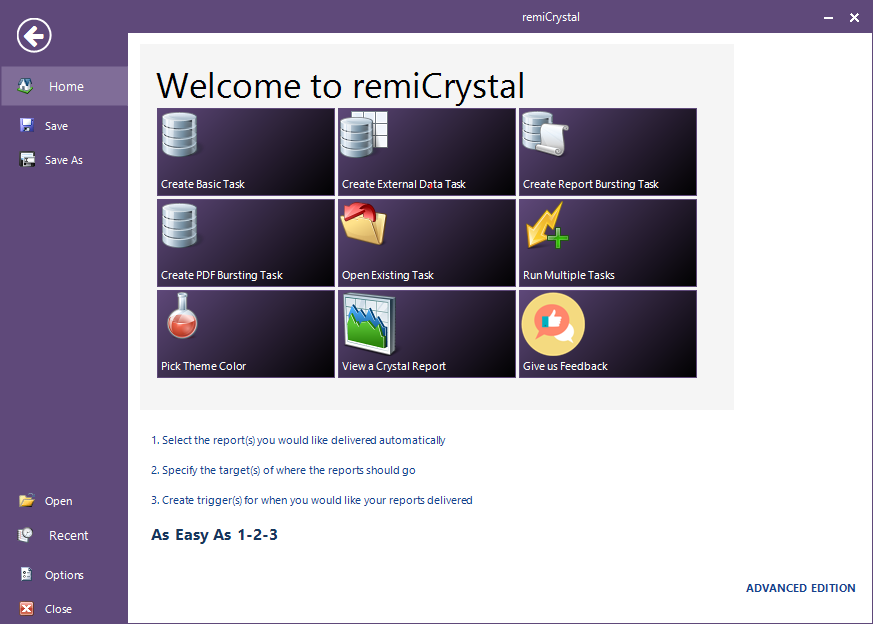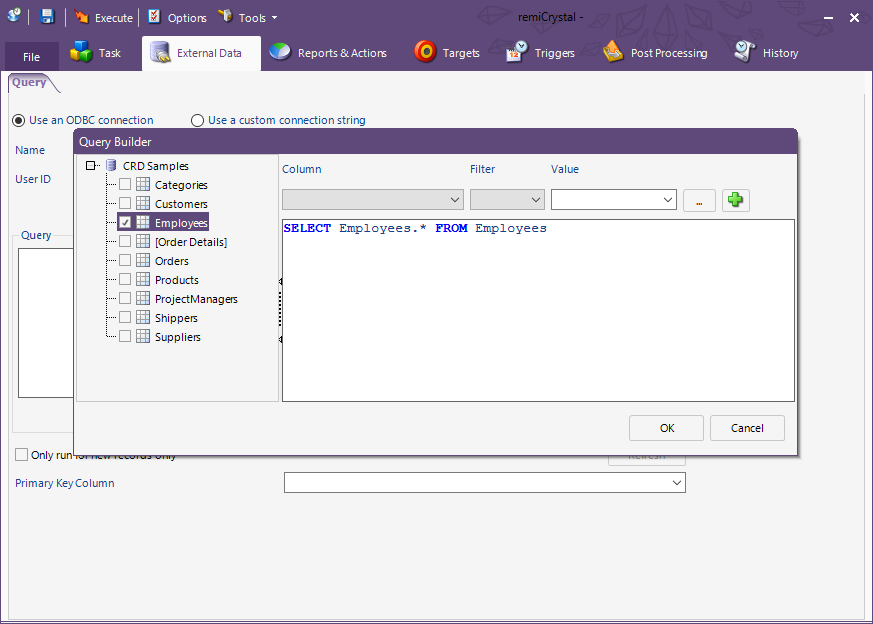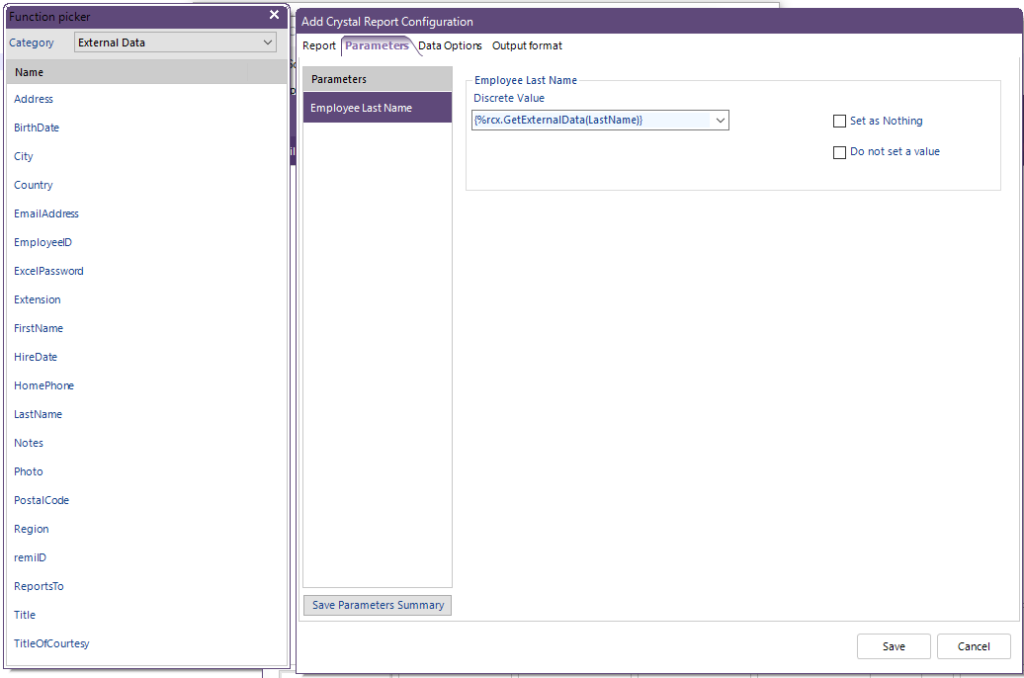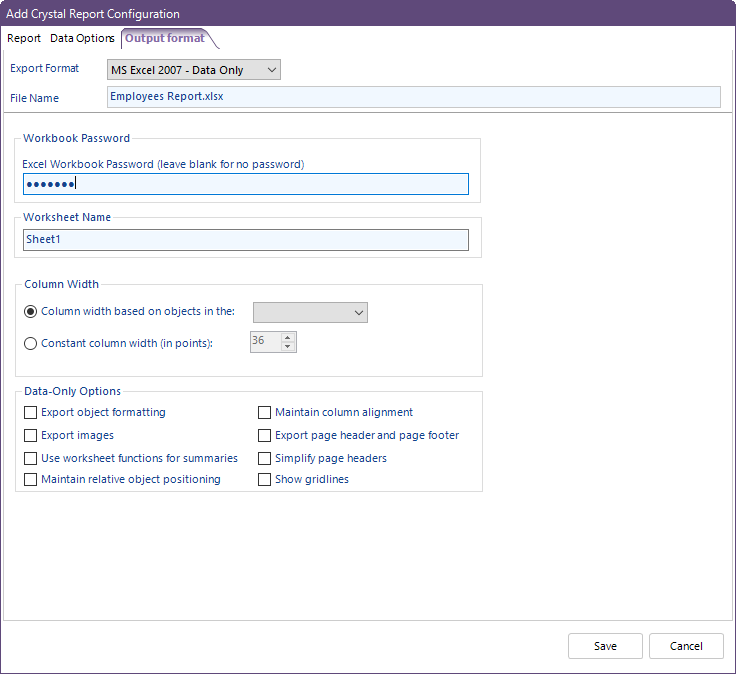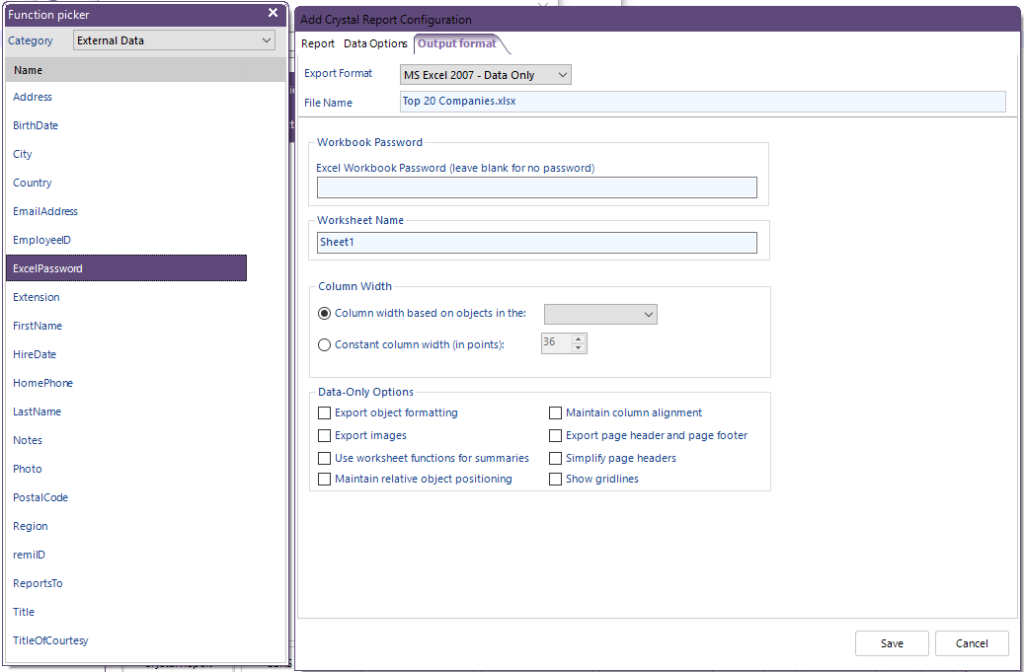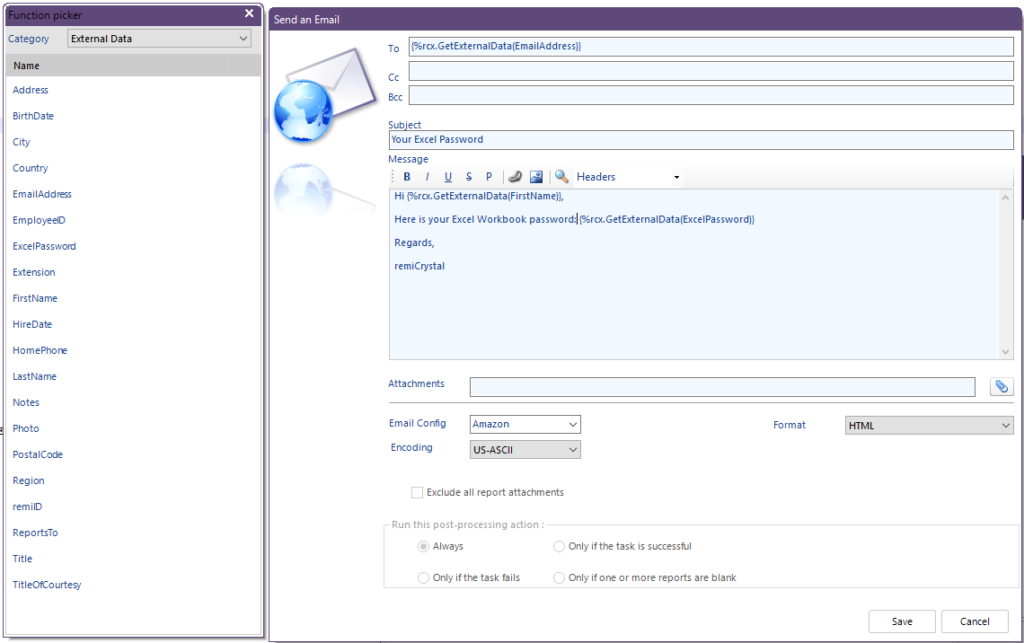When you create a remiCrystal task that contains 2 or more reports being exported to Excel (XLS or XLSX), you can have them all merged into a single workbook before they are delivered to the recipients.
To merge all the reports in a task to single MS Excel file, follow the steps below:
- Add 2 or more reports with the output of Excel format. These reports can be Crystal Reports, SSRS Reports or SQL reports.
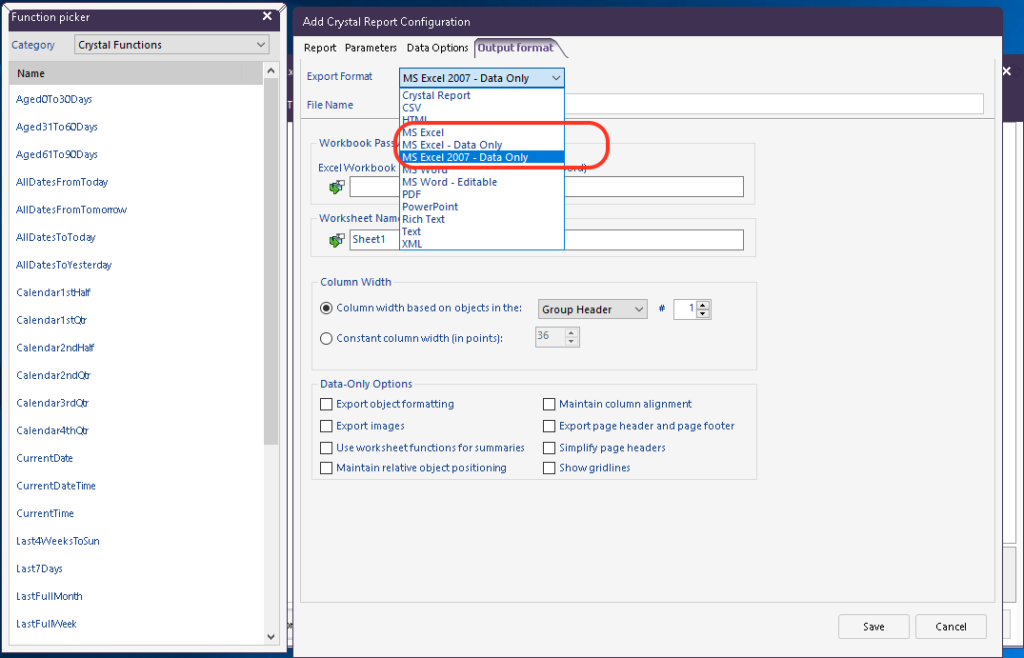
- Once the reports have been added, deselect all the reports by clicking anywhere in the white space of the Reports & Actions tab. The property grid will change to show some new options.
- Under the Merge Excel section, Select True to MergeExcelFiles and then provide a name for the final Excel file in the MergeExcelFileName field
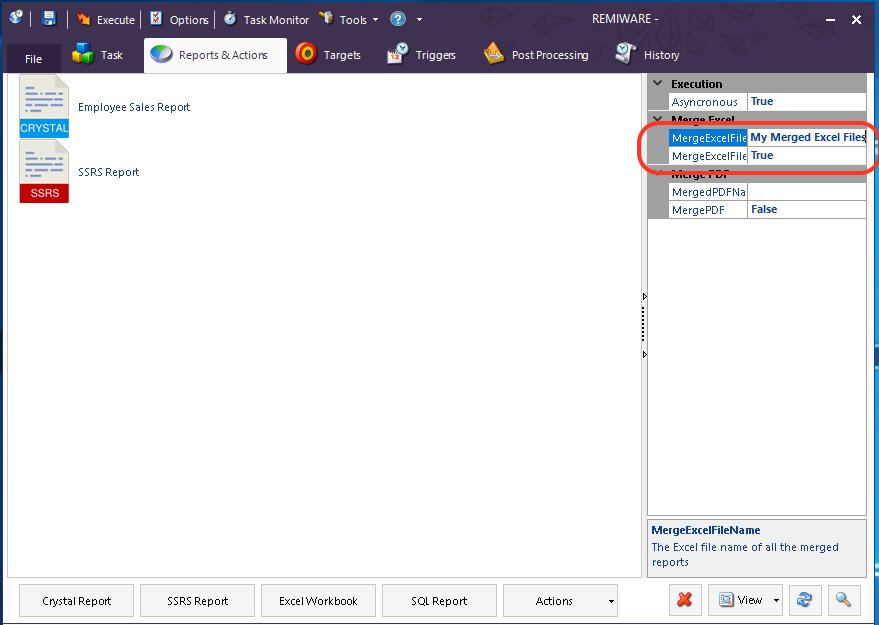
- Finish setting up the task by adding one or more Targets and then save it.
- When the task is executed, all the Excel outputs will be merged into a single Excel Workbook with each report in a separate worksheet.