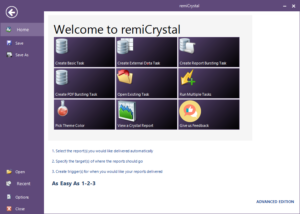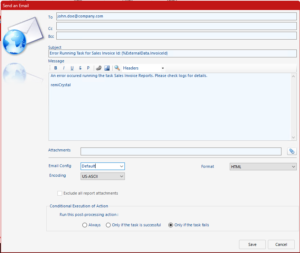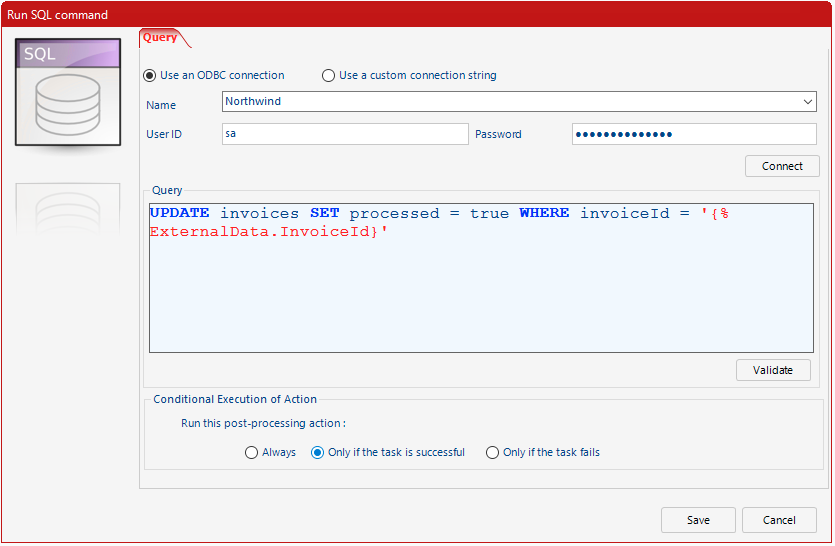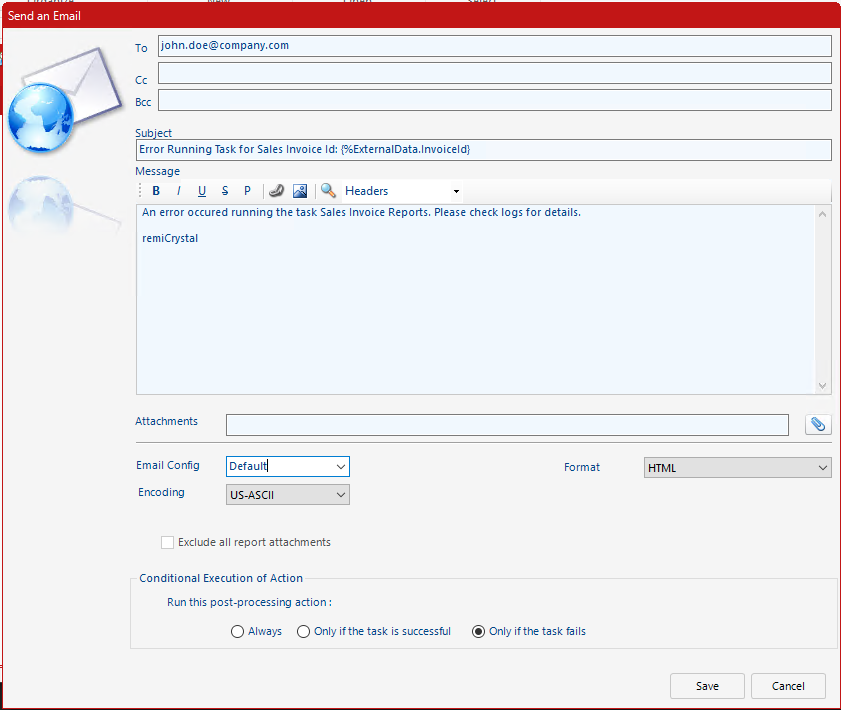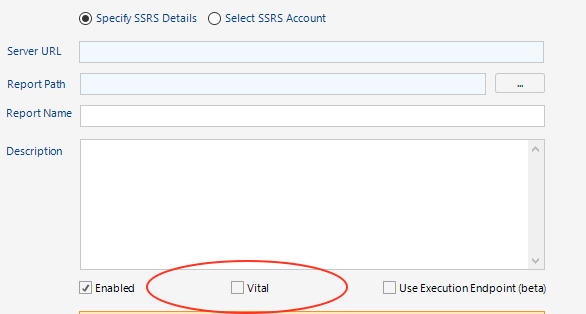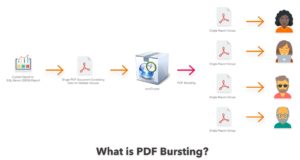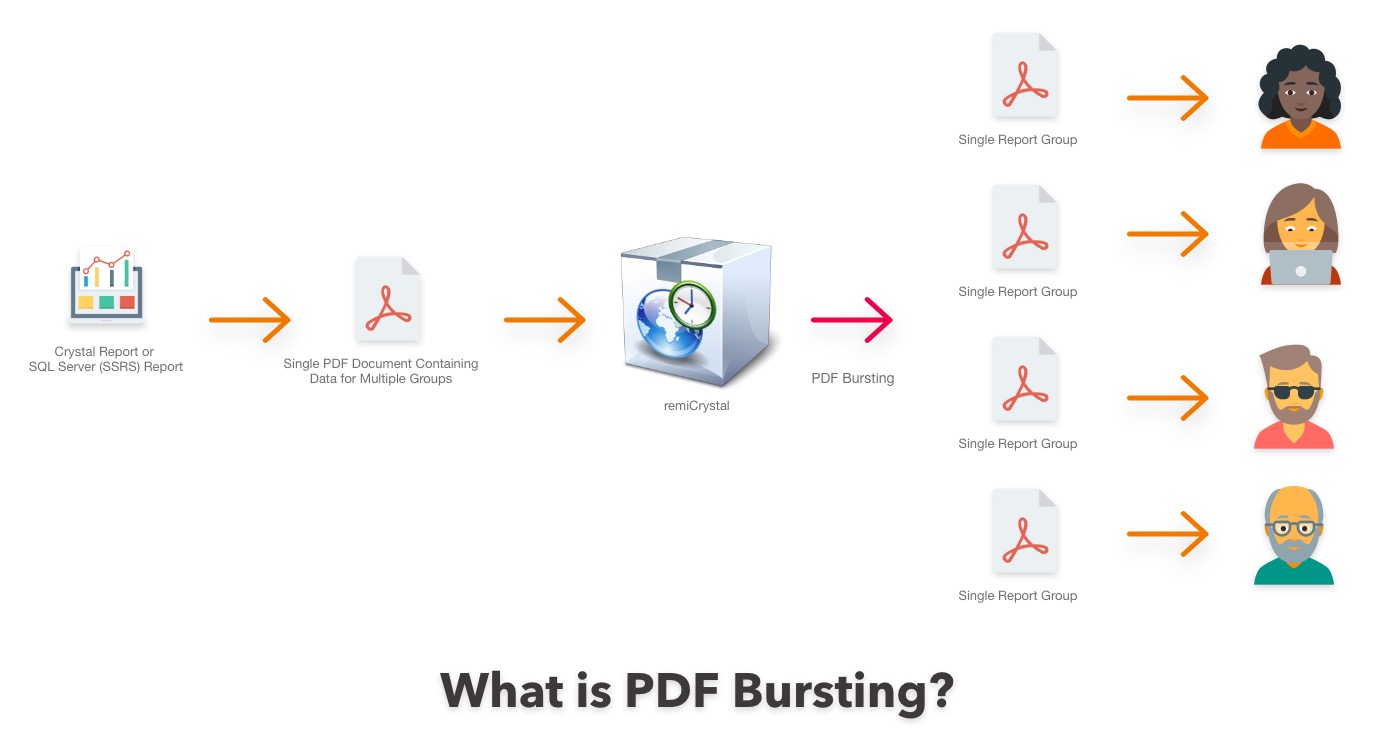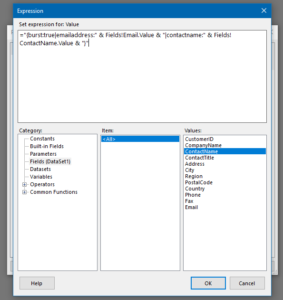Microsoft Excel is one of the oldest and most powerful software packages that is still widely used today and the Excel formats (XLS and XLSX) is only second to PDF as the most common output format from Crystal Reports and SSRS Reports.
After all, Excel is used by the average person, businesses, government institutions, and millions of other folks all over the world.
remiCrystal now allows you to add password protection to both XLS and XLSX Microsoft Excel formats so that the data in your exported Crystal Reports or SSRS Reports remains secure and is only accessible by the right parties.
To illustrate this functionality, lets use an example where you have several project managers (employees) in your organization that you would like to send password protected Excel reports to and then follow up with a separate email containing the access password.
The Employees database table woud look like the following:
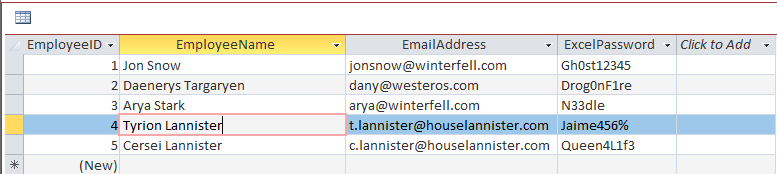
First, open remiCrystal and click the Create External Data Task button
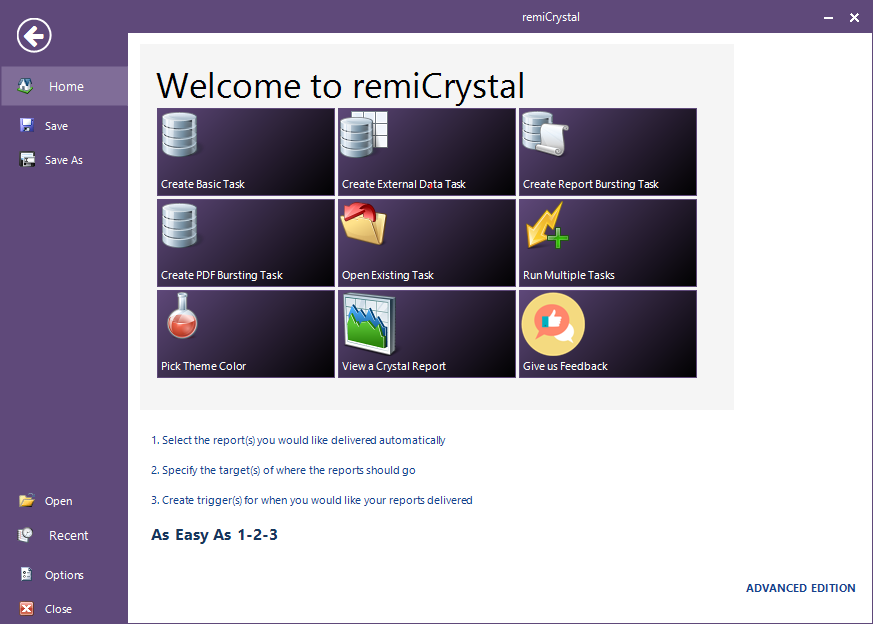
Provide a name and description for the task and then go to the External Data tab
Connect to your database containing the Employees table using an ODBC DSN and then enter the query to select the employees data required
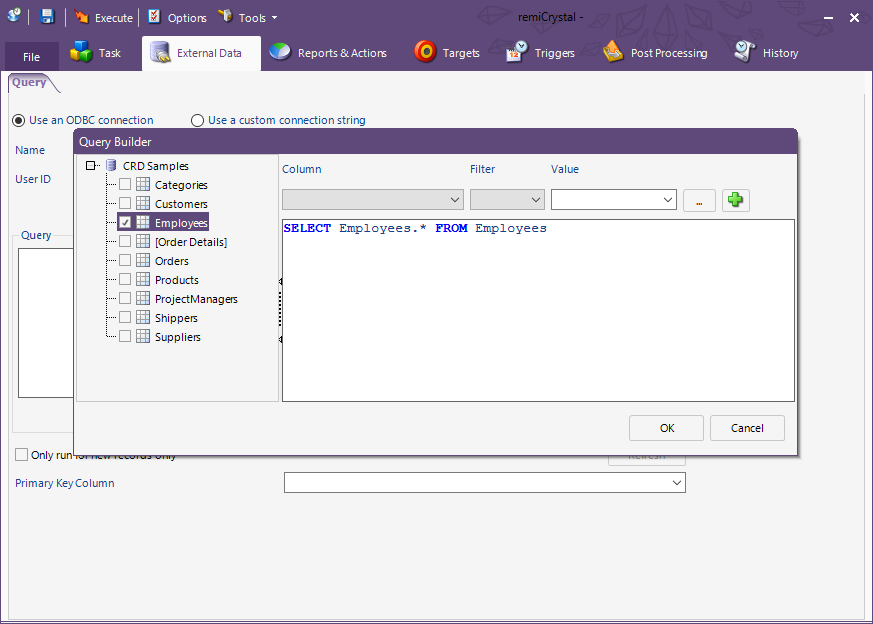
Once the query is set, select the Primary Key column (the column that uniquely identifies each row in the Employees table). In this case, it is the EmployeeID column
Add your Crystal Report or SSRS Report by going to the Reports & Actions tab and clicking on the relevant button at the bottom.
Set up the report parameters as well as the login credentials and then go to the Output format tab and select any Excel format.
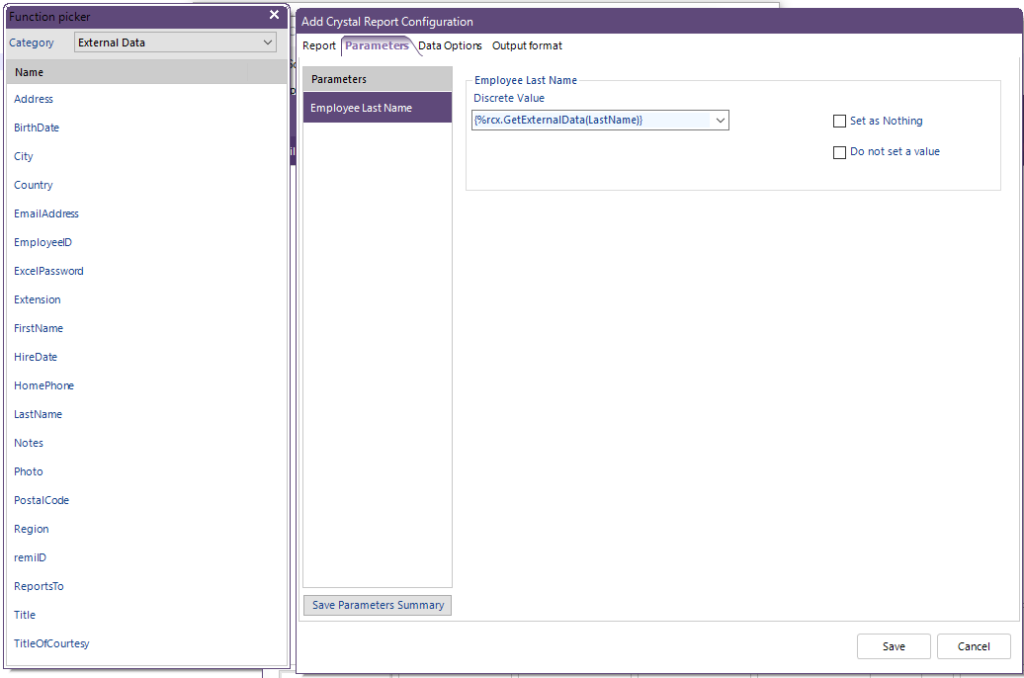
You will be presented with some Excel file format options, one of which will be the ExcelWorkbook password.
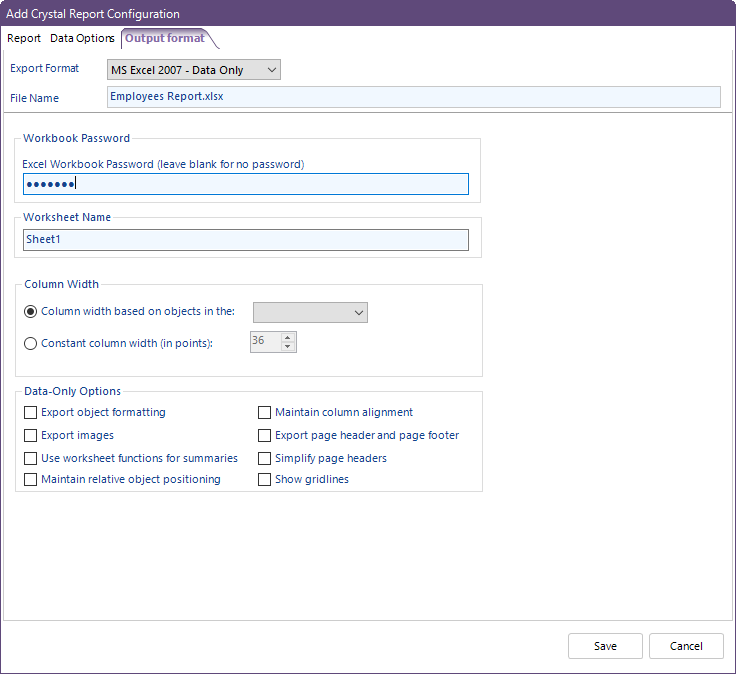
You can type in the desired password or you can pull it in from your Employees database table by going to the Function Picker window, selecting External Data from the dropdown and then dragging and dropping the ExcelPassword database field into the Excel Workbook Password field.
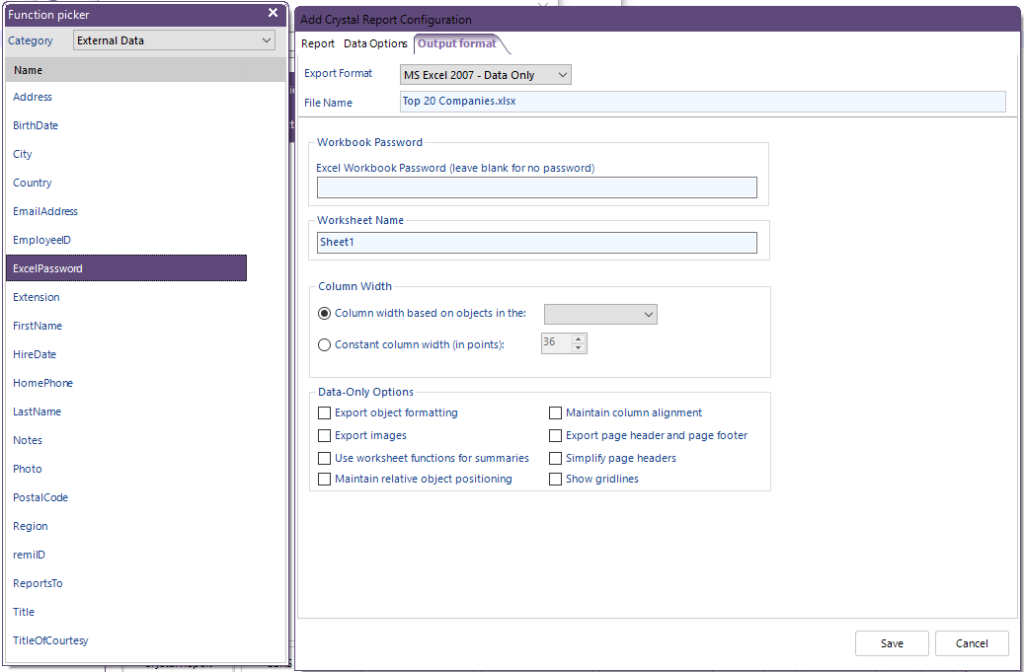
Click Save to save the settings and return to the main screen.
Now that we have the report set up to export to Excel with password protection, we need to set up an Action to email the employees with their passwords.
Select Send Email from the Actions menu

Fill in the details of the email and Save. Once again, you can use fields from the Employees database table to populate all the emails fields
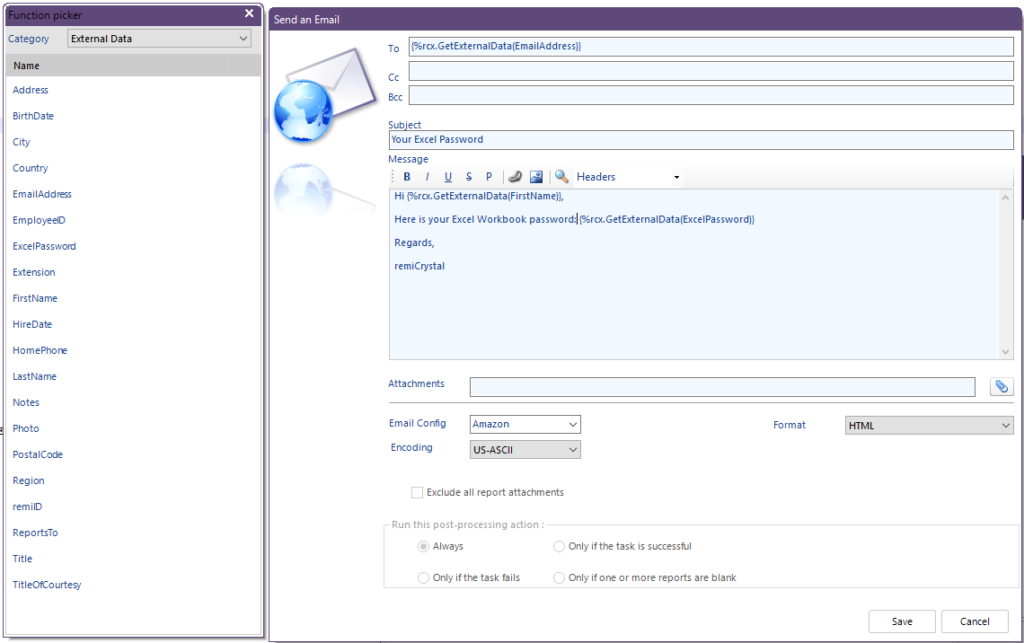
You may now save the remiCrystal task and run it. Every employee in our SQL selection query will be emailed their report in Excel format and the file will be password protected. They will also receive a separate email containing their unique password to use to access the Excel file.
To get started with security your Excel reports from Crystal Reports and SSRS Reports, download remiCrystal today and enjoy the unlimited 14 day trial.