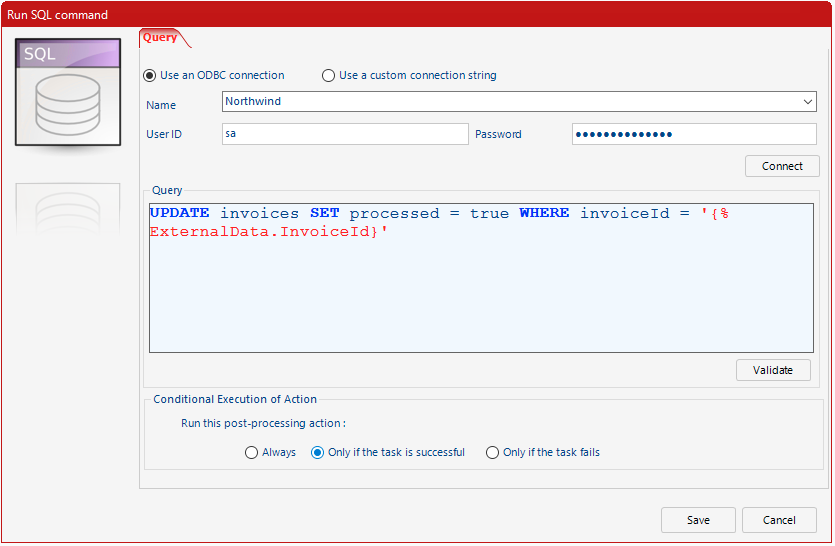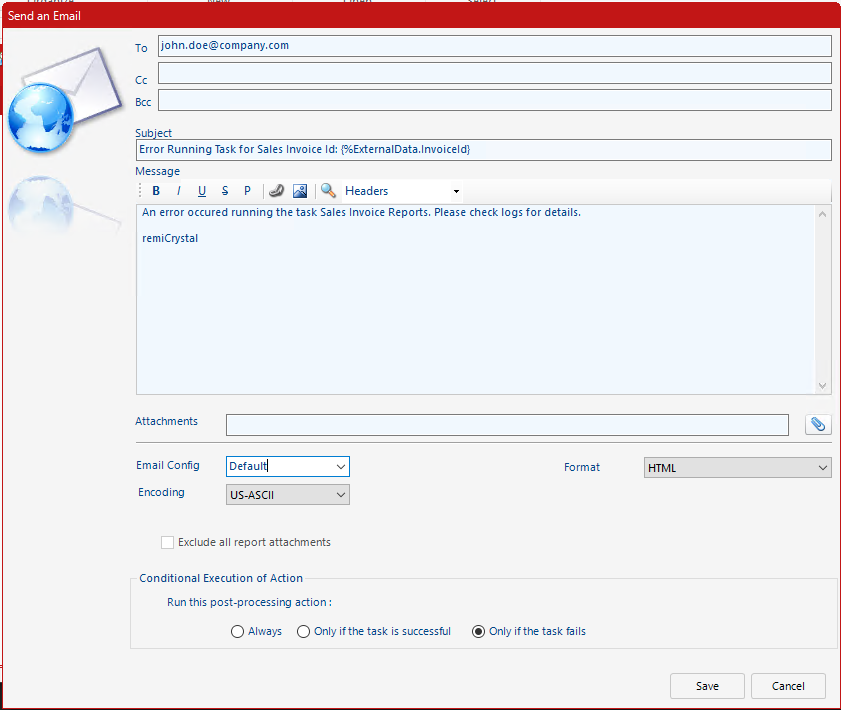In remiCrystal, Post-Processing Actions are actions that allow you to carry out business process automation tasks after the report has been produced and delivered. For data-driven or bursting tasks, the actions can be set to run for every record in the recordset or just once after every record has been processed.
remiCrystal offers these Post-Processing Actions:
- Send Email: this is useful to send an alert of when the task has completed running
- Write to File: this action is useful for creating a log file or audit log for when the tasks run
- Run SQL Query: this very useful action is used to carry out Create/Read/Update/Delete (CRUD) querries against any ODBC compliant database. This can be done in order to mark records as processed or to delete records from the database that should no longer exist after the reports have been run.
- Run A Program: remiCrystal can invoke an external application to run after the reports have been excuted
Until recently, Post-Processing Actions would run regardless of whether or not the reports run successfully and this was something that we felt needed improving.
Starting with build 5039, users of remiCrystal can now specify to run the post-processing actions under the following conditions:
- Always: the actions are run regardless of the result of the report execution
- On Success: the actions are run only when the vital reports are produced and delivered successfully
- On Failure: the actions are run only when the vital reports fail or the delivery fails
To create a remiCrystal task that uses conditional post-processing actions, create the task as normal and when you add your Crystal Reports or SSRS Report, make sure to flag them as “Vital” (see image below) so that any errors are not ignored. Next, go to the post-processing tab and add one or more actions. You will notice that you now have the option to select the condition underwhich the custom action will run.
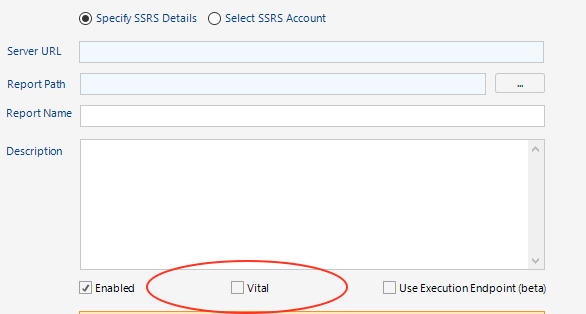
And thats all there is to it! To get started with using remiCrystal and conditional post-processing actions, download the unlimited 14-day trial today!