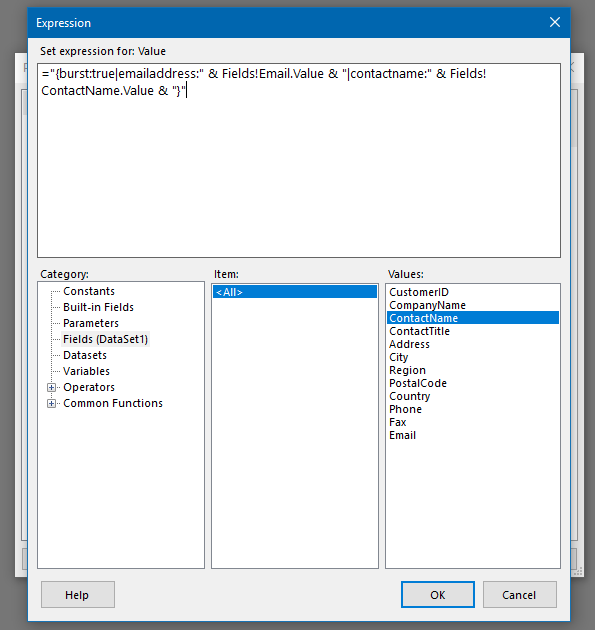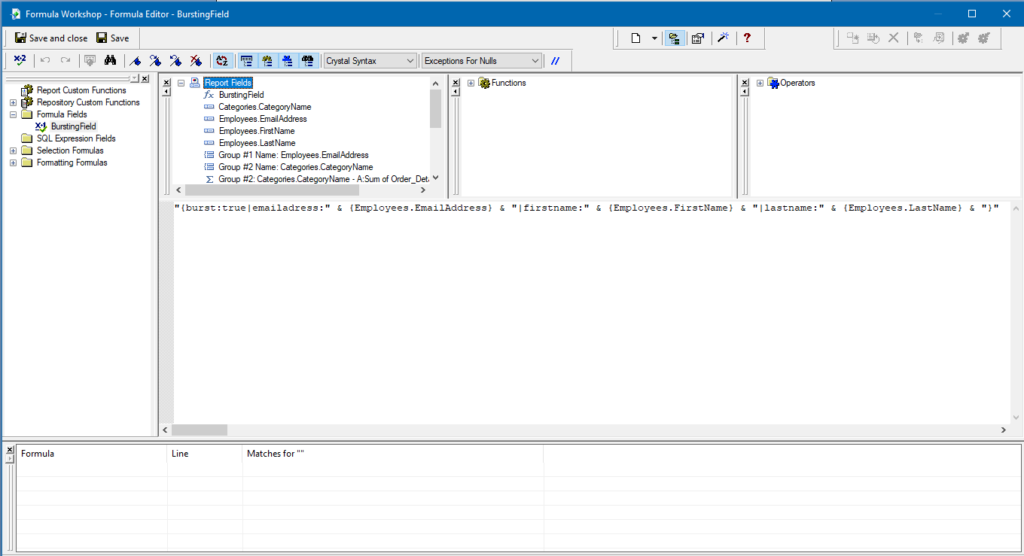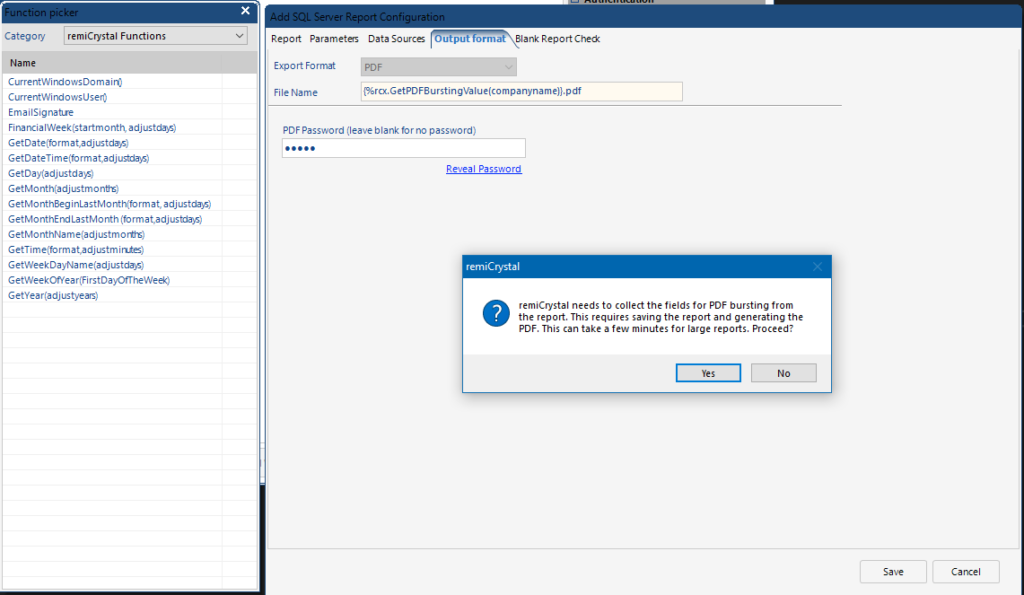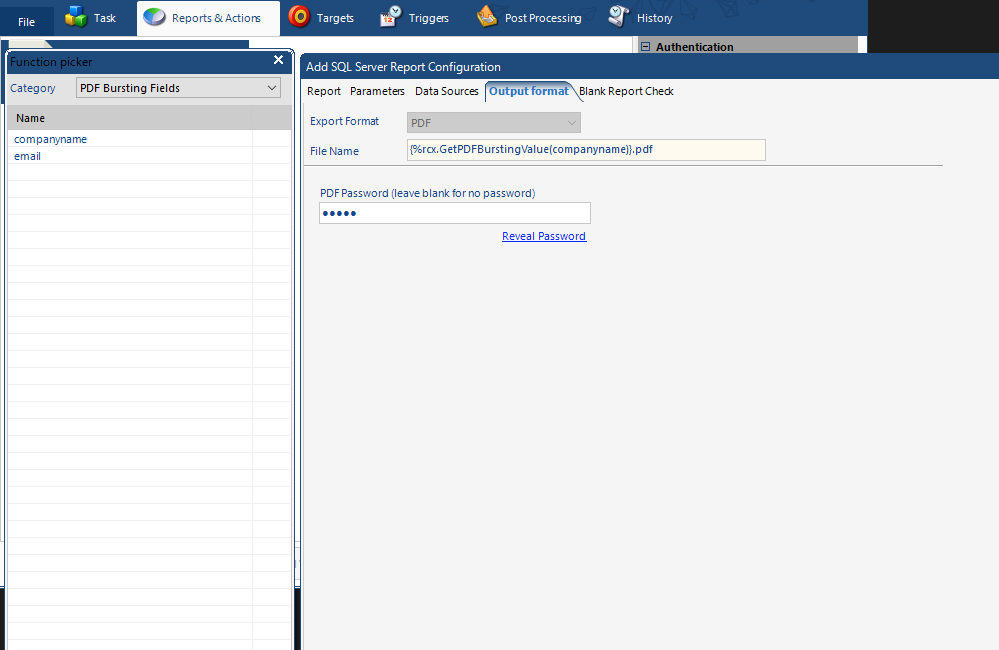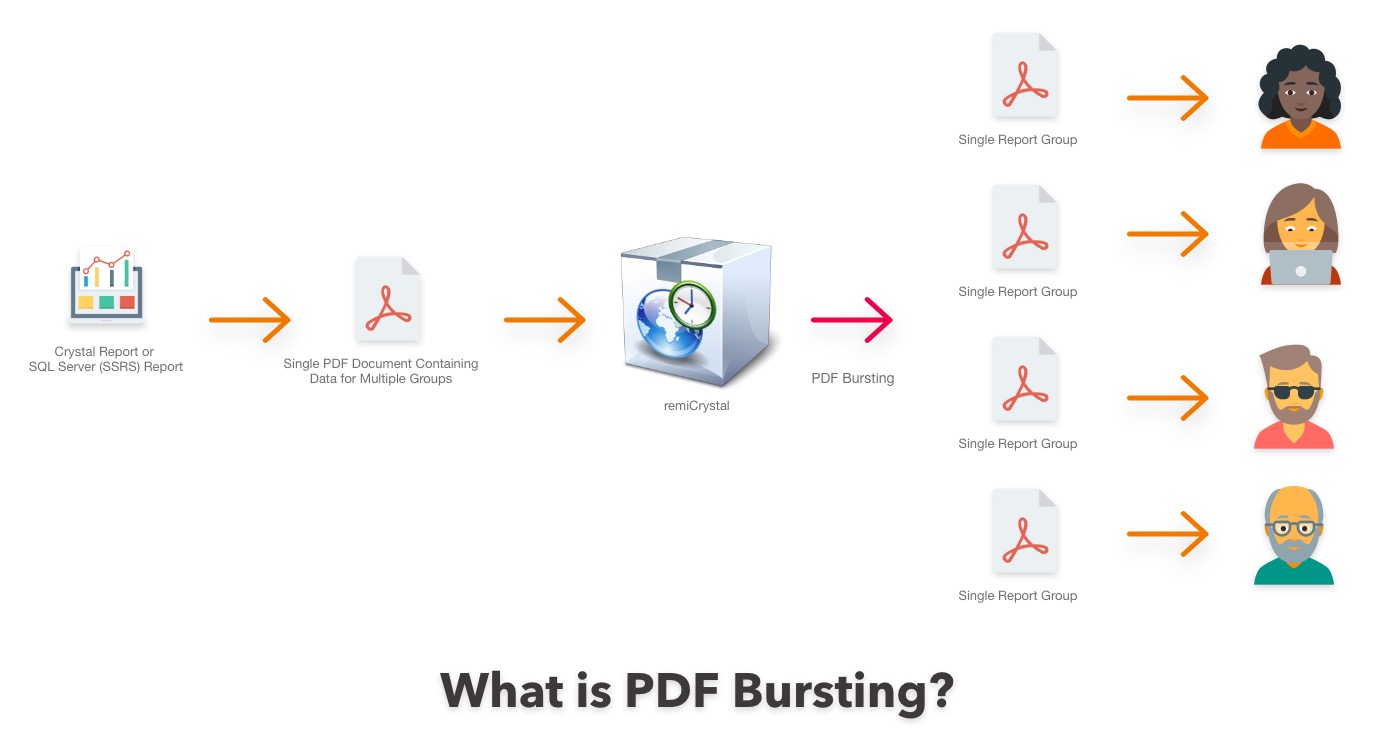
In order to use PDF Bursting in remiCrystal, you only need to make a small modification to your report by adding a special Bursting Expression that remiCrystal will locate and read. A completed Bursting Expression looks something like this:
{burst:true|emailaddress:john.doe@company.com|project:Mesa Verde Bank Project|projectmanager:John Doe}The Bursting Expression must adhere to the following structure:
- must start with “{burst:true“
- must end with “}“
- all the field/value pairs must be pipe “|” delimited
- fields cannot contain the pipe “|” or colon “:” characters
- must be present at the beginning of every report group
- must be present only once per group
- must be presented in a single line
- every report group must start on a new page
**Tip: in order to maintain the aesthetics of your report, the Bursting Expression can be hidden by making its font as small as possible and its font color the same as the report’s background color.
Here are examples of how the expression can be created as a formula in Crystal Reports and SSRS Reports.
Once the expression is created, place it in your report’s main group header and make sure that every group starts on a new page.
With your report modified to include the bursting expression similar to the one above, follow the steps below to schedule it with remiCrystal.
- Open remiCrystal and select the “Create PDF Bursting Task” tile
- You will notice that the check box for “PDF Bursting” has been set.
- Provide a name for your task and then go to the “Reports and Actions” tab
- Add a Crystal Report or SSRS Report by clicking on the relevant button.
- Follow the steps to configure your report and then go to the “Output format” tab.
- You will recieve a notice that remiCrystal needs to export your report to PDF to read the bursting fields available. Hit “Yes” to proceed.
- When this is done, the fields in the bursting expression in your report will be shown in the remiCrystal variables browser. You are now free to use these fields in places such as email recipients, output file names and more.
- Save the report and add a destination target as normal. You can use the fields from your PDF document as values in your target destination such as email address, file names etc.
- Save the task and add a schedule trigger if needed.
- You may execute the task and watch the magic happen!
We are very excited to offer PDF Bursting for SQL Server (SSRS) reports and Crystal Reports as we know it will save you a lot of time and database resources.
Please give it a try by downloading our 14-day risk-free trial now and let us know how get on.