Getting Started with remiCrystal
We are very proud of is how easy it is to get started with remiCrystal. Once you have downloaded and installed the app, you can open it by going to the Start Menu, select “All Programs” and then choose “remiCrystal” under the “remiWare” menu.
One of the biggest differences between remiCrystal and other programs like it, is that remiCrystal saves all its tasks (schedules) as stand-alone files instead of using a complicated database. This is analogous to how Microsoft Word saves every document as a separate file.
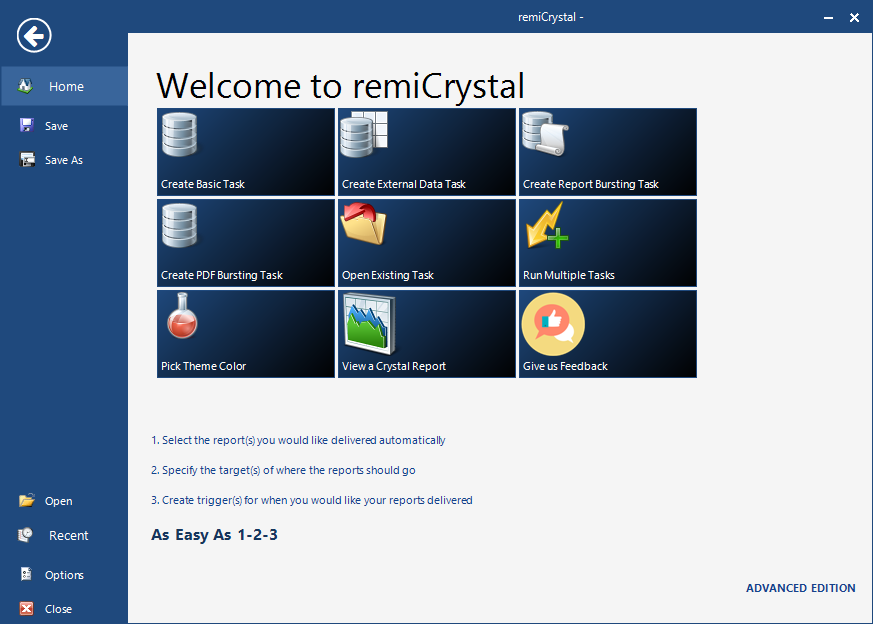
When you open remiCrystal for the first time, the screen you are presented with is where you start creating your task. Give the task a name, an optional description and any optional tags/keywords.
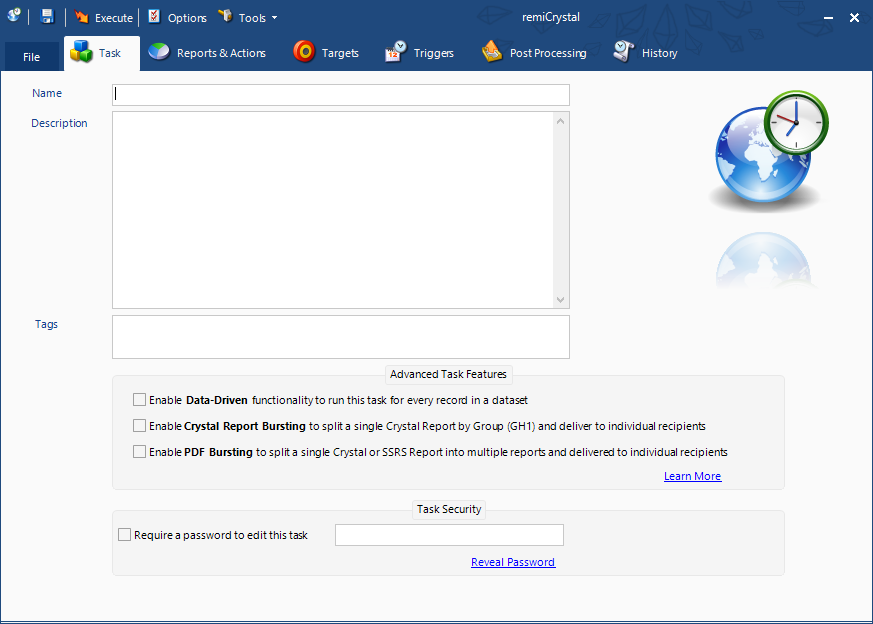
Select the next tab named “Reports & Actions” to add your Reports (Crystal Reports, SSRS Reports, SQL Querries and Excel Workbooks are supported) and Actions to the task.
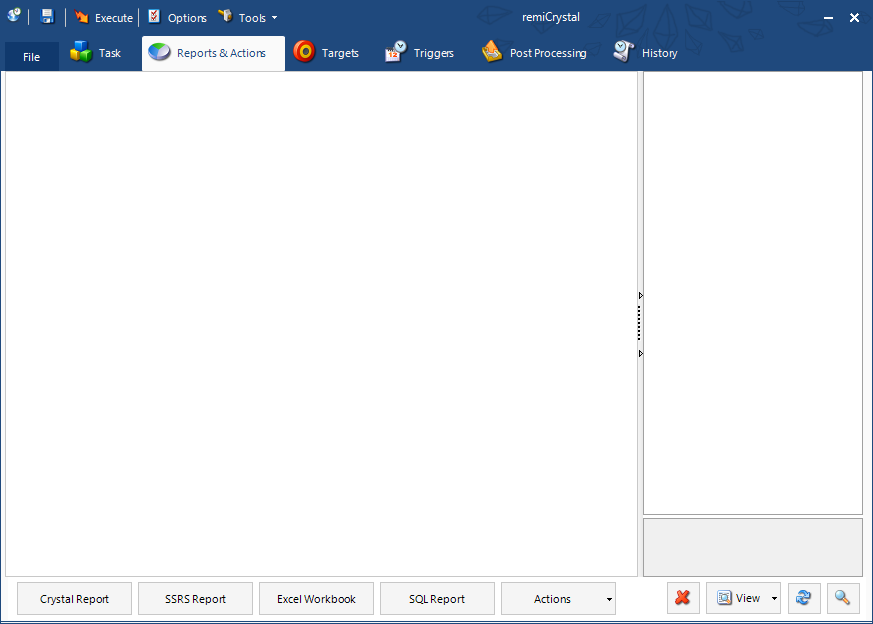
Once the reports have been added, you can now set where you would like them to be delivered. This is what are called “Targets”. You can choose to send the reports to Email, Printer, Disk/Network, FTP, SharePoint or Dropbox.
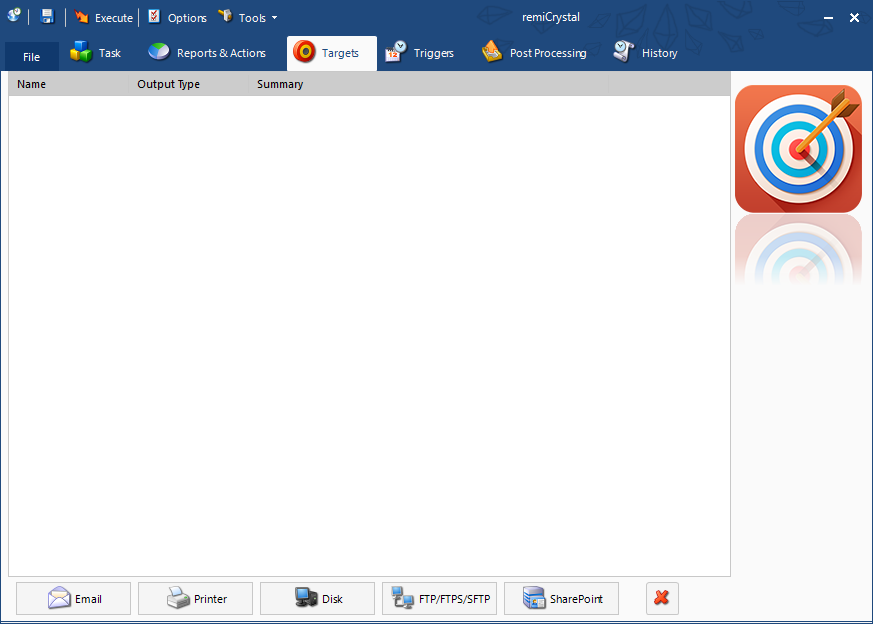
Finally, you can then specify when you would like this task to be run automatically by adding a “Trigger”. Before you can add a trigger however, you must save your task to a file. This is similar to saving any file in Windows and the file will have an rctx extension.
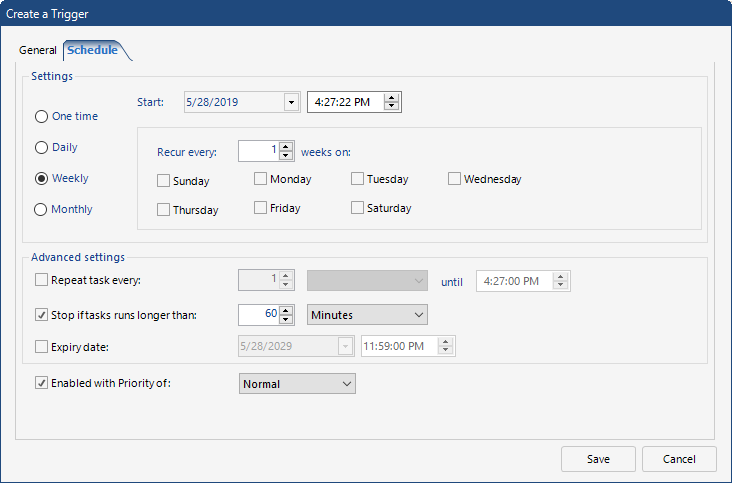
You can create another task by going to the “File” menu and selecting “Create Basic Task”. Other options can also be found under this “File” menu.